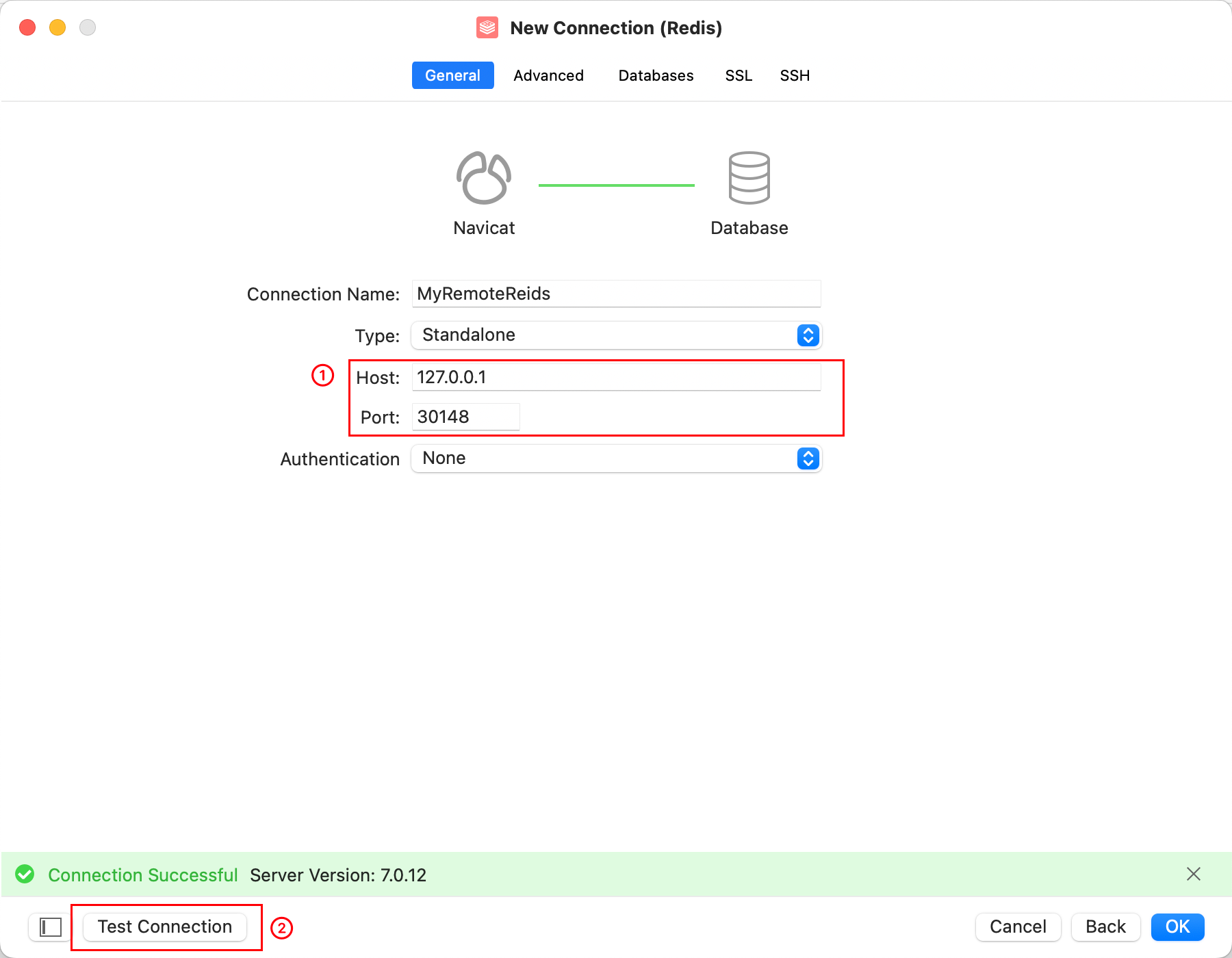Redis Database Tunneling
This guide provides a step-by-step approach to securely expose your local Redis database.
Create a Redis TCP Service
Redis's default port is 6379. If you have changed this, please update accordingly.
Open the Panda Tunnel software and input your Redis address and port. Since Redis uses the TCP protocol, enter tcp://127.0.0.1:6379.
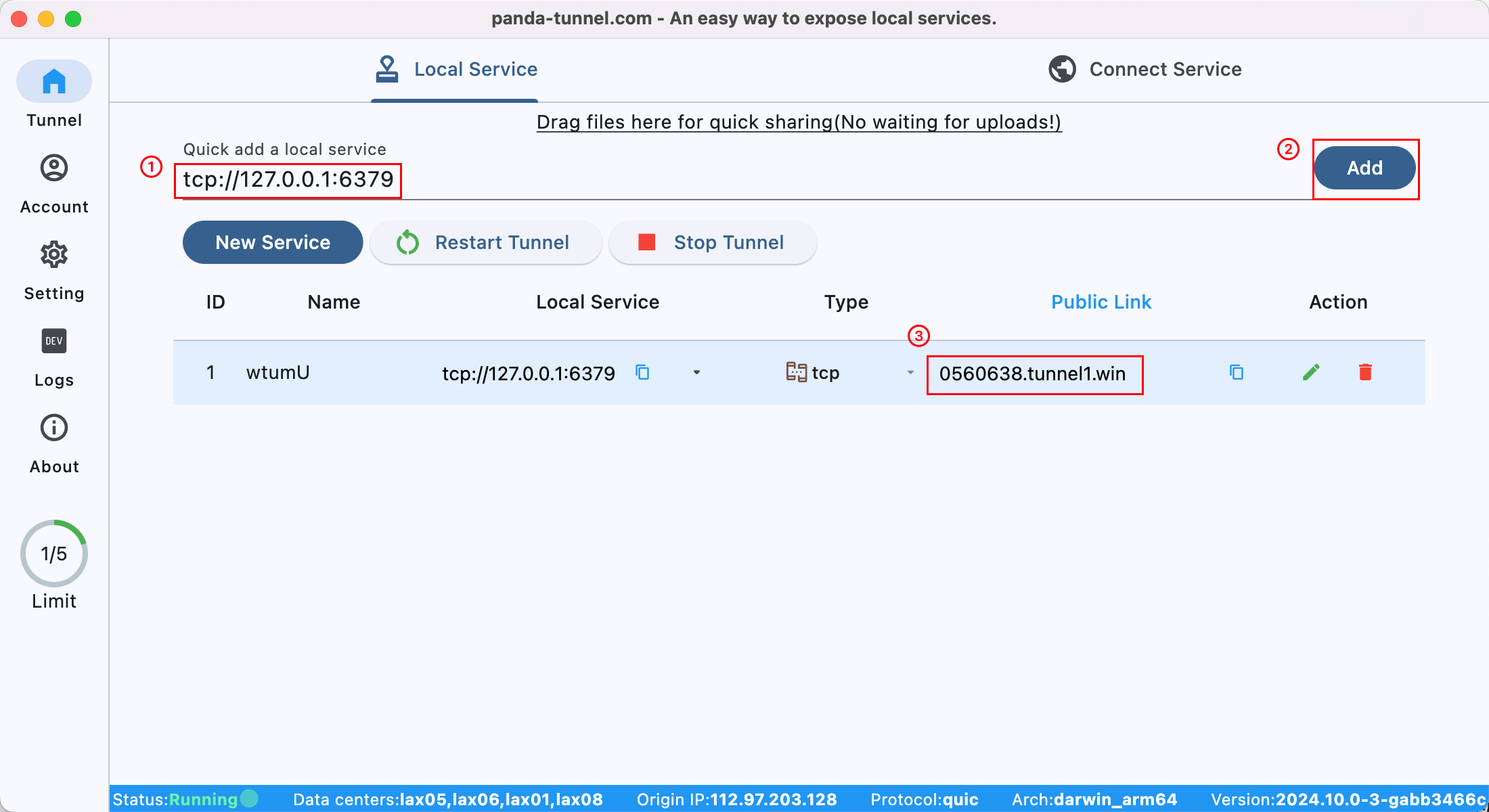
Once successfully created, you will receive a Public Link. Copy this link to prepare for connecting to the TCP service.
Connect to the Redis TCP Service
When connecting to non-HTTP services from another computer, you need to download the Panda Tunnel client.
With your Public Link, you can connect to your database from any computer.
Open Panda Tunnel, switch to the Connect Service tab, and enter the domain of the service you want to connect to.
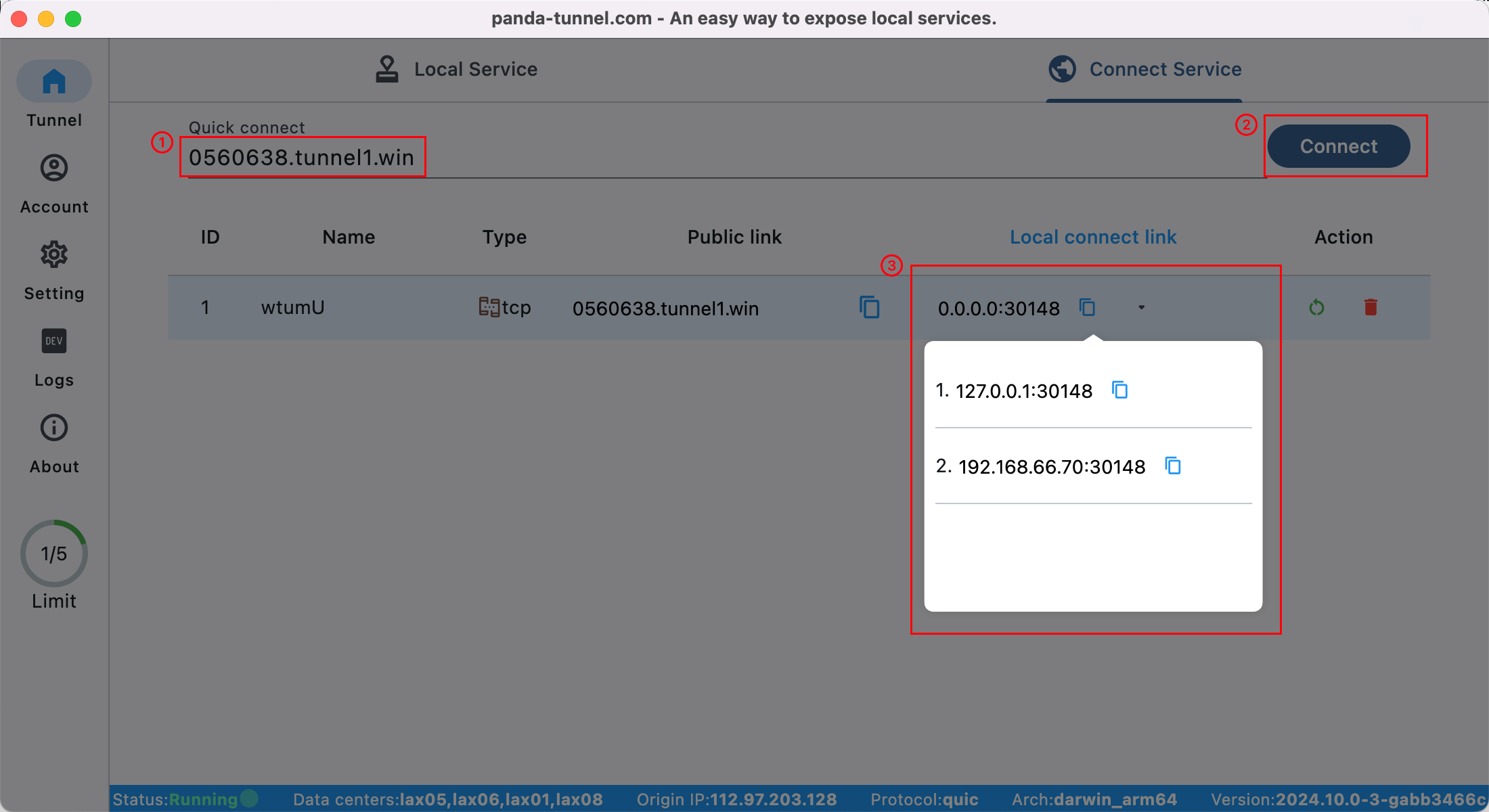
Connect to Your Database
After completing the previous steps, your service is successfully connected. Now, use the Local connect link (e.g., 127.0.0.1:30148 or 192.168.66.70:30148) to test the database connectivity.
-
Test database connectivity via command line:
redis-cli -p 30148If you see the following message, the connection is successful.
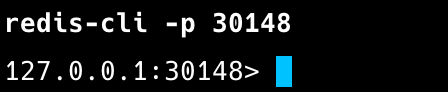
-
Use Navicat to verify database connectivity: